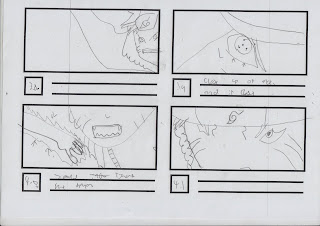Storyboard
- 1.1. Long Shot - Protagonist 1 uses power
- 1.2. Close Up - Protagonist 1 charging power
- 1.3 Medium Shot - Protagonist 1 charging
- 1.4 Close up - Protagonist 2 charging power
- 1.5. Close up - Protagonist 2 charging power
- 1.6. Close Up - Protagonist 2 charging power
- 1.7. Long Shot - Protagonist 2 charging power
- 1.8. Extreme Close Up - Protagonist 2 eye reaction
- 1.9. Long Shot - Shot of the surrounding Environment
- 2.0. Long Shot - Shot of the surrounding Environment
- 2.1. Long Shot - Protagonist 1 charging
- 2.2. Long Shot - Protagonist 2 charging
- 2.3. Long Shot - Protagonist 1 charging
- 2.4. Long Shot - Protagonist 2 charging
- 2.5. Mid Shot - Protagonist 1 charging
- 2.6. Mid Shot - Protagonist 1 charging
- 2.7. Mid Shot - Characters preparing to fight
- 2.8. Mid Shot - Characters preparing to fight
- 2.9. Mid Shot - Characters preparing to fight
- 3.0. Mid Shot - Characters preparing to fight
- 3.1. Mid Shot - Characters Charging
- 3.2. Mid Shot - flash of white
- 3.3. Long Shot - Characters collide
- 3.4. Long Shot - Characters collide
- 3.4. Long Shot - Characters collide
- 3.5. Long Shot - Characters collide
- 3.5. Extreme Long Shot - Characters collide
- 3.7. Long Shot - Characters collide
- 3.8. Close Up - Protagonist 1 facial reaction
- 3.9. Extreme Close Up - Protagonist 1 facial reaction
- 4.0. Extreme Close Up - Protagonist 1 facial reaction
- 4.1. Extreme Close Up - Protagonist 1 facial reaction
- 4.2. Long Shot - Shot of the surrounding Environment
- 4.3. Long Shot - Shot of the surrounding Environment
- 4.4. Extreme Long Shot - Shot of the surrounding Environment
- 4.5. Long Shot - Shot of the surrounding Environment
- 4.6. Long Shot - Shot of the surrounding Environment
- 4.7. Long Shot - Shot of the surrounding Environment
- 4.8. Long Shot - Shot of the surrounding Environment
- 4.9. Long Shot - Shot of the surrounding Environment
- 5.0. Long Shot - Friend Coming to the rescue
- 5.1. Extreme Long Shot - Friend Coming to the rescue
- 5.2. Long Shot - Friend Coming to the rescue
- 5.3. Extreme Long Shot - Friend Coming to the rescue
- 5.4. Extreme Long Shot - Shot of the surrounding Environment
- 5.5. Long Shot - Shot of the surrounding Environment
- 5.6. Extreme Long Shot - Friend coming to the rescue
- 5.7. Extreme Long Shot - Friend coming to the rescue
- 5.8. Long Shot - Environment Breaking
- 5.9. Long Shot - Environment Breaking
- 6.0. Long Shot - Environment Breaking
- 6.1. Long Shot - Environment Breaking
- 6.2. Long Shot - Environment Breaking
- 6.3. Long Shot - Environment Breaking
- 6.4. Long Shot - Environment Breaking
- 6.5. Long Shot - Environment Breaking
- 6.6. Long Shot - Environment Breaking
- 6.7. Long Shot - Environment Breaking
- 6.8. Long Shot - Environment Breaking
- 6.9. Long Shot - Environment Breaking
- 7.0. Long Shot - Environment Breaking
- 7.1. Long Shot - Environment Breaking
- 7.2. Long Shot - Aura ball changing