Monday, 22 June 2015
Sunday, 21 June 2015
Edit and Evaluation
Editing
The editing for my animation was complex because of all the work required to create one frame. First we would capture the original image. Once we captured the original image we had to put it into a folder. Once the image was in the folder we would create a transparent layer and place the image underneath. We obviously put our own spin on each image as we didn't like what we saw in the original image. The animation we choose to do was rotoscoping, e.g. drawing over an image or video. We overall created 150 frames which took about a month to create. For amateur animators this is normal amount of time as it takes professional months to create 1 episode. I did the first half of the animation while Matthew did the second half. We both followed the same editing structure for creating frames. We choose to do 5 frames per second, which ended up being too short, so we had to create a intro and end sequence for the animation. All frames are of high quality as you can tell exactly what the character is doing and what he look like. We used a tablet in PhotoShop to help us create the frames for our animation. It frame was given a number in order from 1-150. The frame and original image would grouped into the same folder for easy access. We followed the storyboard we created for the perfect edit. When creating each frame we though about the brightness and shadows created from the characters and the background environment. An example of this would be the ball in the characters hand, the purple represents the inner circles shadow.
Evaluation
The rough cut is exactly the same as the final video. The rough cut was of high quality according to Dave Harrison former media teacher at Long Road. He did say that the frame rate could be quicker to make the animation smoother, but doing this would go under 2 minutes.
Positive Feedback- Class members said the animation was of high quality e.g. the animation (drawings) were really good.
- They could understand the story was about friendship and that two people were fighting.
- They thought the music worked well with the animation as it set the mood.
- Both drawings from both animators worked nicely together
Negative Feedback
- Could change the frame rate for better animation
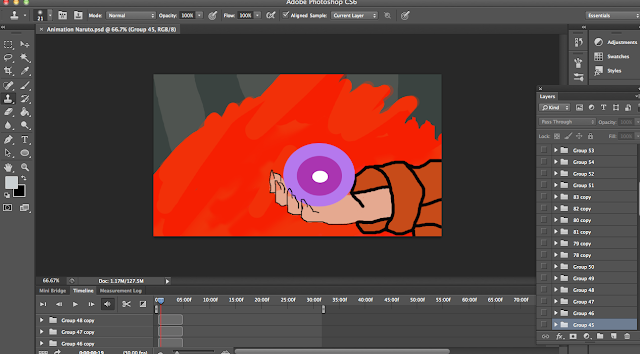
First we used PhotoShop to create the frames for our animation.
Secondly we exported the frames into Adobe After Effects where we ordered the frames and put them into a timeline from frame 1-150.
Finally once the frames where ordered into a timeline, we exported the timeline form After Effects into Premiere Pro, where we created a new key sequence and added the soundtrack.
Rough Cut and Review
The rough cut is exactly the same as the final video. The rough cut was of high quality according to Dave Harrison former media teacher at Long Road. He did say that the frame rate could be quicker to make the animation smoother, but doing this would go under 2 minutes.
Positive Feedback
- Class members said the animation was of high quality e.g. the animation (drawings) were really good.
- They could understand the story was about friendship and that two people were fighting.
- They thought the music worked well with the animation as it set the mood.
- Both drawings from both animators worked nicely together
Negative Feedback
- Could change the frame rate for better animation
Friday, 19 June 2015
Monday, 15 June 2015
process and Equipment
process and equipment:
Louis's half
For me and Matthew's animation we had decided to go with Rotoscoping. Firstly to do this we had to decide what video footage we would like to draw over. Me and Matthew decided to do a tribute to a program we both enjoy and change the animation type and features to our liking. We did this by selecting the footage we wanted to Rotoscope from Youtube and importing it into Photoshop. Once the the video was imported into Photoshop we broke the video down into 24 frames per second. Once the clip was broken down we got 150 frames to draw. Me and Matthew divided the workload equally and have done 75 frames each. Once we got the frames we needed to draw, we changed the colours to our liking and had are way with it. Once we completed the frames we shall export it and import it into Premier. Once in Premier we shall speed up the animation and create an opening plus end credits.
Matts half
Sound for Animation
The song from my animation is from a current anime series. The song was used for work and creative purposes only. No copyright infringement was intended when creating the animation. The use of the song was to build suspense and to create the atmosphere of the animation. There is no dialog to my animation, so the background song is the only sound you can hear all the way through. The song is called Girei (pains theme) and we obtained it from youtube.
For the music used in the animation we just an edited version of a characters theme song that had thunderstorm ambient sounds added into them. point of inserting this piece of music in the video was to help create the background that where we trying to give off with the animation
https://www.youtube.com/watch?v=kUxMoQ-Xi2U
The second piece of music used in the credits was from the actual series and its know as the will of fire which is directly from the anime
https://www.youtube.com/watch?v=nyFBV8P6EuQ
https://www.youtube.com/watch?v=kUxMoQ-Xi2U
The second piece of music used in the credits was from the actual series and its know as the will of fire which is directly from the anime
https://www.youtube.com/watch?v=nyFBV8P6EuQ
Sunday, 14 June 2015
Subscribe to:
Comments (Atom)









.jpg)

